Styling and Settings of Knowledgebase
Quickly fine-tune front-end knowledgebase look and options.
There are more than a hundred of options that allow you to customize your knowledge base look and behavior in several clicks.
Most options allow show and hide buttons, menus, functions, and other elements, manage the order of articles, change the size of some items and define the behavior of others.

At the general section you can set such must-have options as template (default or customized), data and time format, and interface language (one provided from the box, or translated by you).
Knowledge base access mode that suits your company policy can be set here. Usually the "Free Anonymous Access" is common for public knowledge bases, FAQs, help desks, in order to show all non-restricted content to every visitor, and hide some internal information from the visitors’ eyes. You might also want to hide the ability to login in the front-end. The "Authorization Required" mode insists that user must login in order to see any knowledge base content. This is the most appropriate behavior for internal corporate knowledge bases that is accessible via the internet. The "Headers and Structure Only" mode teases user by showing just short previews and requires authorization in order to get more.
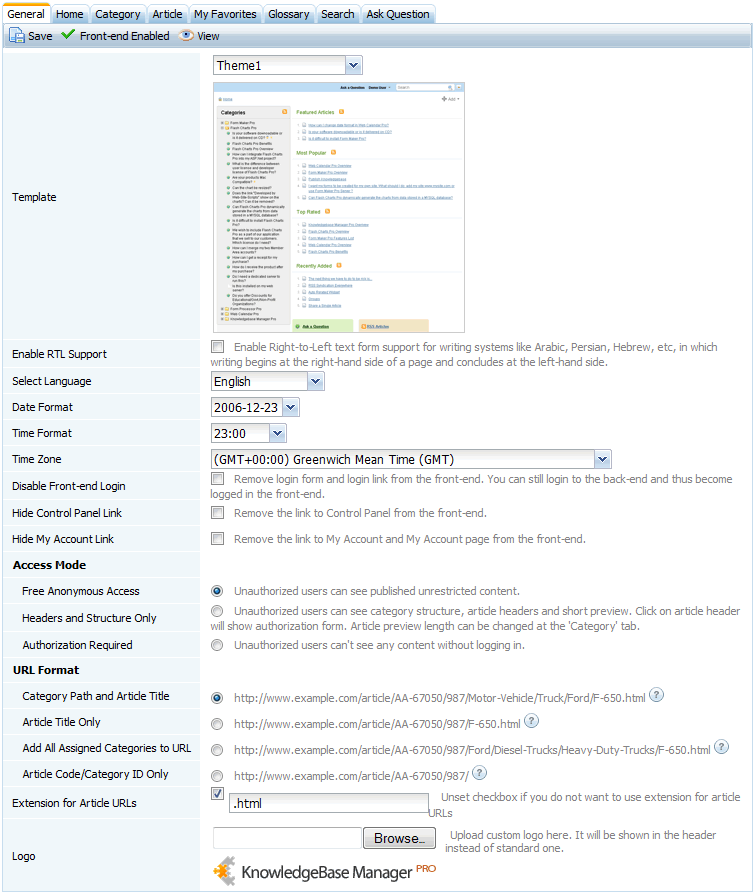
By default all questions asked by the knowledge base visitors come to the KnowledgeBase Manager Pro control panel where you can take care of them. It might be inconvenient however if you already have a help desk system and want to gather user feedback at a single place. So you just click the "Send Questions to Custom Email" checkbox and set desired email address. That’s simple but effective integration of the knowledge with your existing ticket system.
Template Editor is also available in KnowledgeBase Manager Pro. It provides fully customizable HTML and CSS parts of knowledgebase templates for complex customization.
« Previous: Custom Fields Next: Themes »




