Knowledge base search update announce for the popular knowledge base script by Web-Site-Scripts Company
Knowledge Base with Powerful Search – v5.2b Behind The Scene
Web-Site-Scripts Company is working on the new version of popular knowledgebase script currently. One of the main updates of the next version is powerful search improvement. Our customers are constantly interested in this update since it will help to use knowledge base more efficiently. Now we are shedding the light on the list and details of the upcoming updates of the knowledge base search engine, such as:
- Search and indexation of document files attached to articles
- Natural language full-text search
- Boolean full-text search
- Advanced back-end search
- Ability to switch search method
- Highlighting of keywords in search results
- New powerful search applied to active response suggestions
- Settings to control output of active response
- Instant Search Suggest for Front-end and Back-end
Search and indexation of document files attached to articles
New version features ability to index attachments that will enable users of knowledgebase search not only within the title, body, meta keywords, and meta description of articles, but also within the attachments content. Support of the lots of popular document types will be included:
- MS Office 2003 Word Documents: .doc, .dot
- MS Office 2003 Excel Workbooks: .xls, .xlt
- MS Office 2003 PowerPoint Presentations: .ppt, .pot
- MS Office 2007 Word Documents: .docx, .docm, .dotx, .dotm
- MS Office 2007 Excel Workbooks: .xlsx, .xlsm, .xltx, .xltm
- MS Office 2007 PowerPoint Presentations: .pptx, .pptm, .potx, .potm
- MS Office 2007 Visio Drawing: .vdx
- Adobe PDF Documents – .pdf
- RTF Documents: .rtf
- TXT Documents: .txt, .htm, .html, .shtml, .shtm, .txt, .php, .asp, .cfm, .cfml, .pl, .cgi, .aspx, .jsp – we can extend this list with any text based formats
- Images: .jpg, .jpeg, .tiff, .tif (not images it selves, but meta data)
Natural language full-text knowledge base search
Natural Language Search attempts to use natural language processing to understand the nature of the question and then to search and return articles that contain targeted answers to the user question. If it works, results would have a higher relevance than results from a Boolean search.
Boolean full-text knowledgebase search
Boolean search supports Boolean operators like the "+" and "-" (here and below without quotes unless it is specified explicitly). They indicate that a word is required to be present or absent, respectively, for a match to occur. For example: "+apple lemon –banana" query will show results that have "apple" word, may have "lemon" (and results with "lemon" would have higher relevance), and do not have any "banana". AND and NOT operators can also be used instead of + and – respectively.
Boolean search supports much more operators than just "+" and "-". You can also use the asterisk as the wildcard operator. For example the "mile*" search phrase give you the results that begins with "mile" like "mileage", "milestone", "milepost".
A phrase that is enclosed within double quote characters ("search phrase") matches only search results that contain the phrase literally, as it was typed.
A leading tilde ("~") acts as a negation operator, causing the word"s contribution to the search result’s relevance to be negative. This is useful for marking "noise" words. A result containing such a word is rated lower than others, but is not excluded altogether, as it would be with the "-" operator.
"Less than" ("<") and "greater than" (">") operators are used to change a word’s contribution to the relevance value that is assigned to a search result. The ">" operator increases the contribution and the "<" operator decreases it.
Advanced back-end search
Advanced back-end search allows to search through all item types: articles, attachments, categories, questions, comments, negative article ratings, glossary, users, and data recovery.
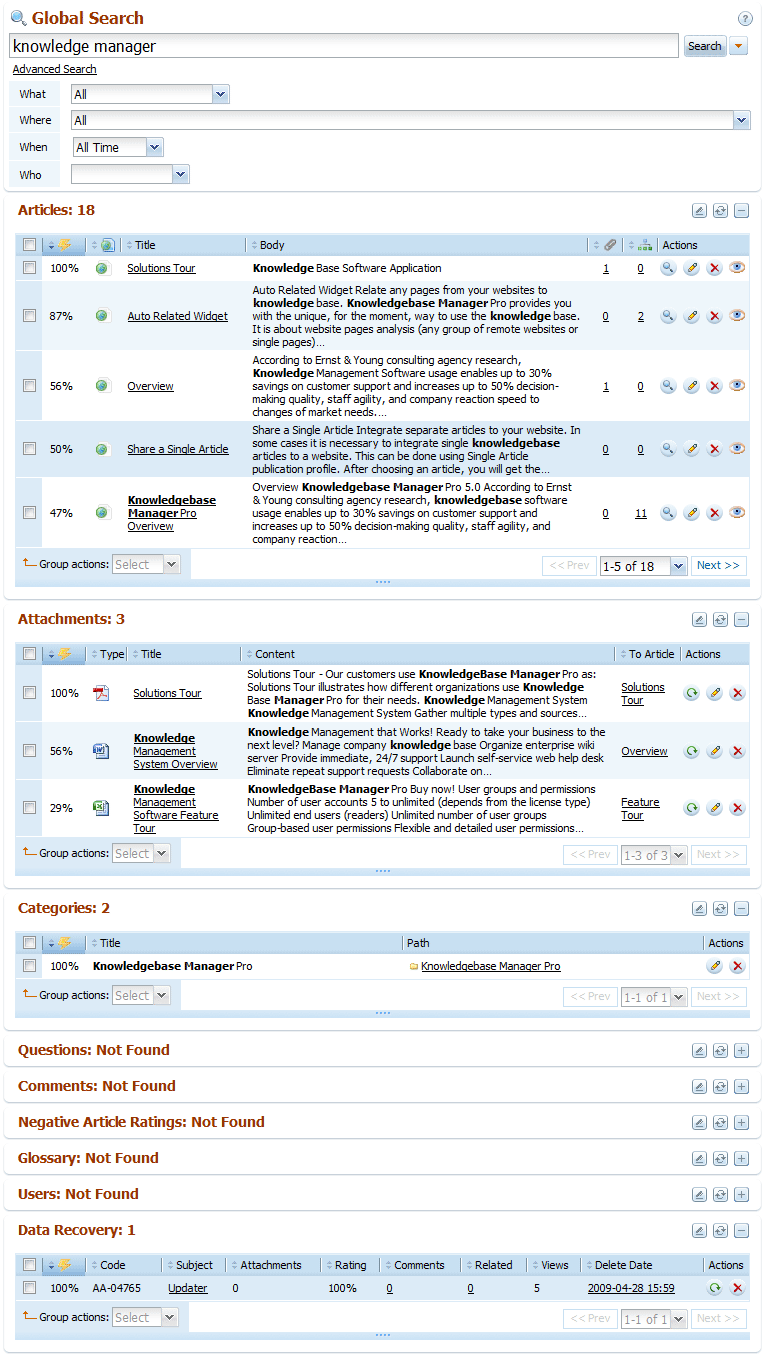
You can choose what you want to search using the advanced search options or just fold search results for each object type easily by clicking on container headers.
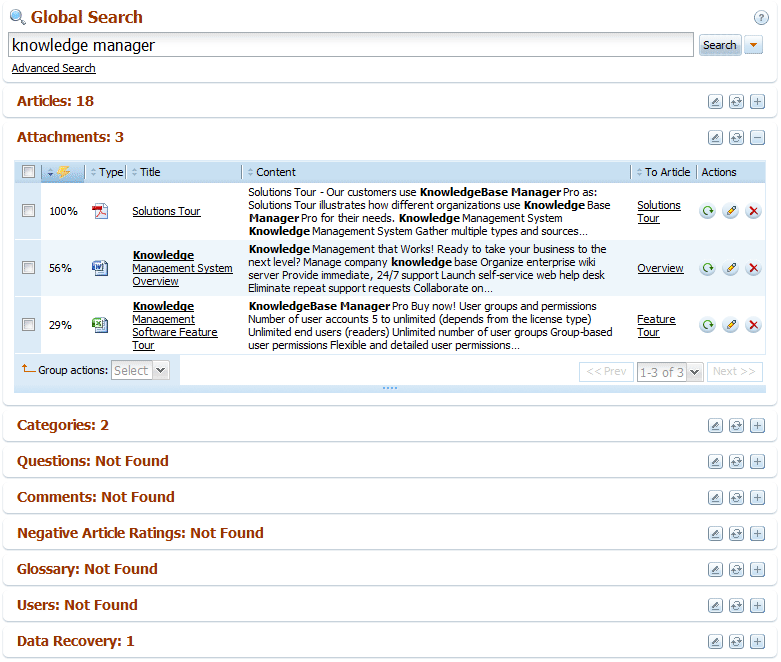
Ability to switch knowledge base search method
Another great thing about the knowledge base search engine is ability to change search method used by system. It is hard to say which search method is better: Natural Language Search method or Boolean search method. Both methods have their own advantages. Natural search is preferable if users are going to use natural search phrases like "Which U.S. state has the highest income tax?" It is more convenient for untrained users that do not use Boolean search operators; usually this is true for casual visitors of your knowledgebase. Boolean search is preferable if users are familiar with search operators and use them in their search phrases. Search methods can be set separately for the front-end and back-end of the knowledge base.
Due to this feature you can for example set up Boolean search for your staff team, who are aware of the Boolean operators:
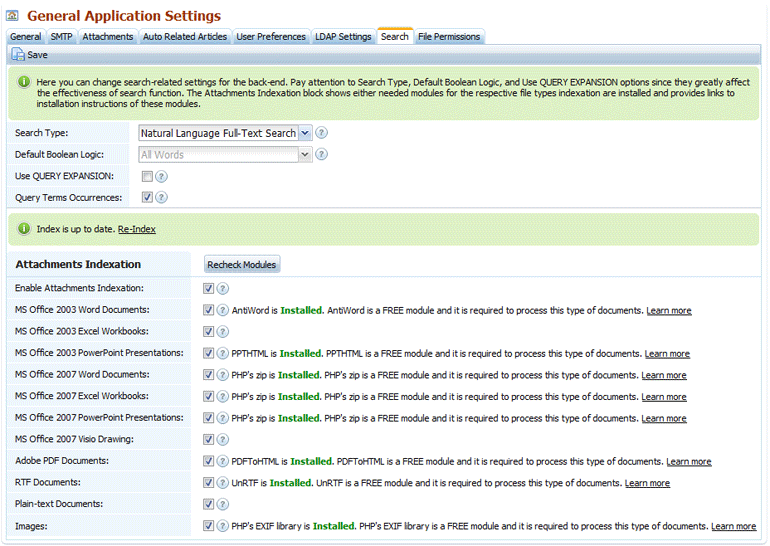
And set up Natural Language Search at the front-end for the end-users who won’t spend 5 minutes to learn about Boolean operators, but still want to get relevant search results:
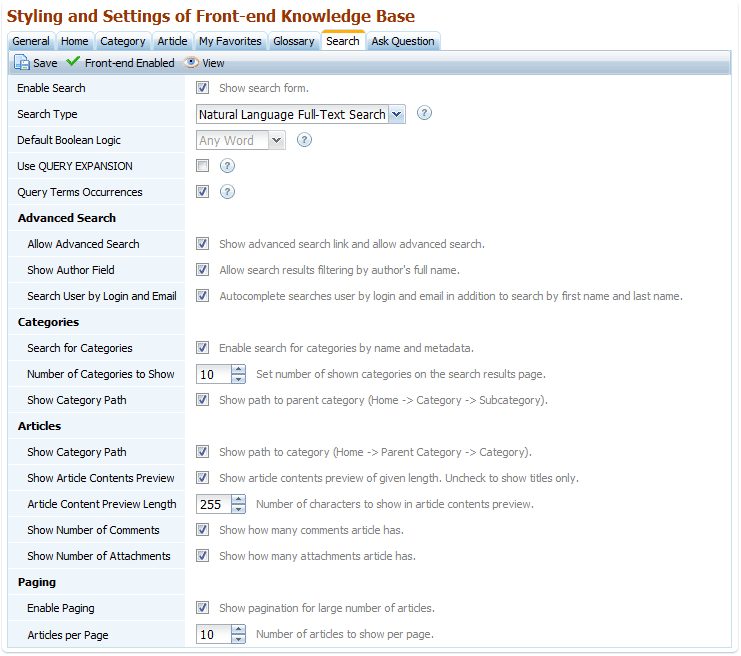
Thorough testing of both search methods showed that they return relevant and precise search results in most cases. So the decision between these methods is just a matter of convenience and your knowledge base will be well-searchable in any case.
Highlighting of keywords in search results
No matter where you’re searching – in the front-end, or in the back-end, you’ll get a preview for each search result. This enables you to find out which item you were really searching for without opening it. Search result always has highlighted words from the search phrase to help you with that.
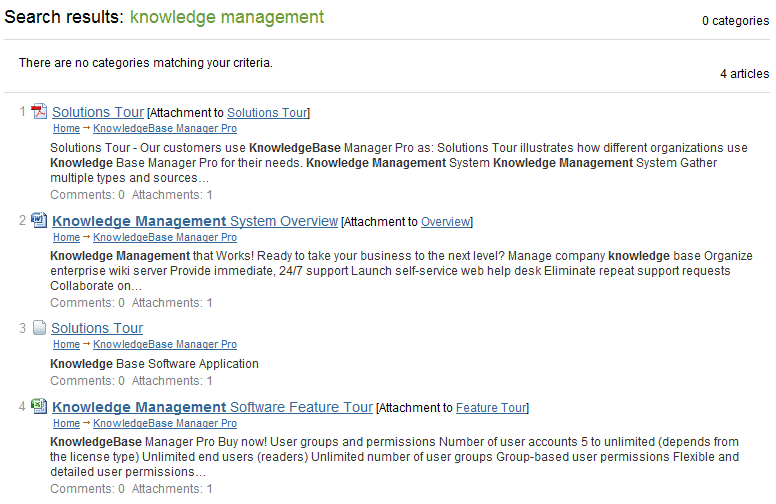
New powerful knowledgebase search applied to active response suggestions
Powerful search of the 5.2 version is also applied to the active response suggestions. As you may have noticed from the earlier versions of our knowledge base script, when you start typing a question to the Ask Question form, it searches the knowledgebase for the relevant articles and suggests them to you. This feature is extremely useful when you use our KnowledgeBase Script as FAQ or supplement to the help-desk. User is going to submit an inquiry with some questions he has, and he gets an immediate answer from the knowledge base instead! It greatly reduces the response time and gives a relief to your support or sales department.
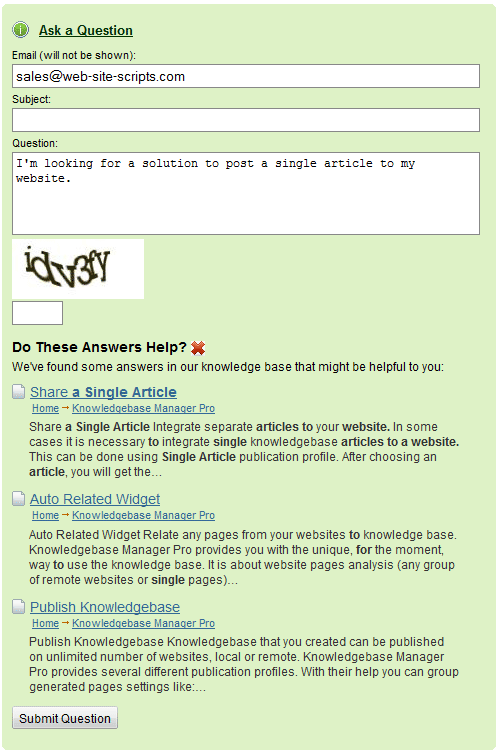
Now with the new search methods active response becomes more efficient and it provides user with correct answers more often.
Settings to control output of active response
Active response output can be customized now in order to show more or less information about found articles to user and number of offered answers.
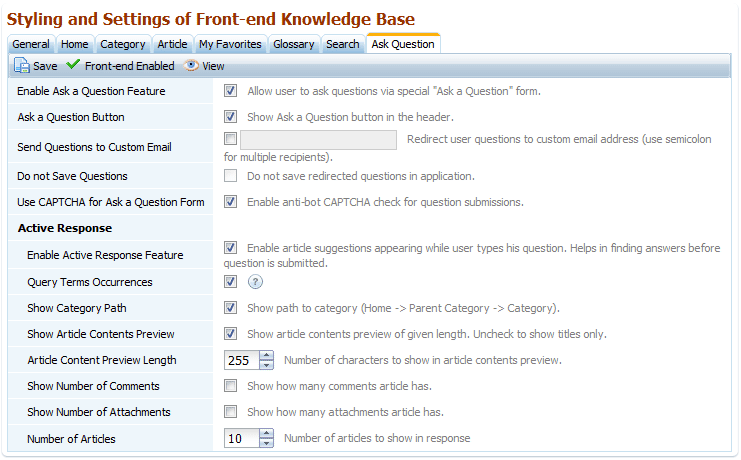
Instant Search Suggest for front-end and back-end
Another useful feature in the new version of the knowledgebase script is Instant Search Suggest. When you start typing your search phrase, it runs a quick search by article titles, category titles, and attachment names in order to bring possible results before you submit the search form. It doesn’t search in article or attachments contents, but it is not needed. Its main purpose is to bring you the search results as soon as possible, so you might be able to go exactly to the item that you’re searching for without browsing search results. Anyway, you can ignore it and press "Enter" to run search if it doesn’t show you the sought-for item.
This feature works in the back-end:
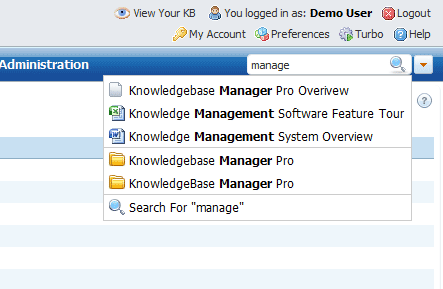
…as well as in the front-end
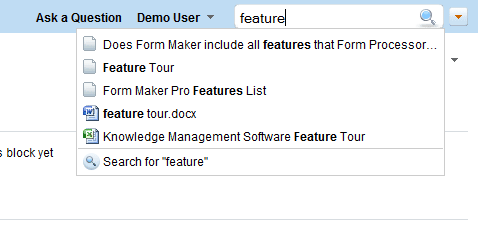
Conclusion
There are also many other updates to release in the upcoming version that were not covered by this post, like expand/collapse button for the front-end tree and category selector combobox, bulk edit of permissions for categories ability, setting for disabling animation to improve performance, additional column in articles grid showing access restrictions, RTL front-end theme (for Right-to-Left languages), and lots of other features that our customers vote for.
Although we have done hard work to improve knowledge base search capabilities, there are still things to do before release of the new version. We will make everything possible and impossible to bring the good news soon.
Do you know that KnowledgeBase Manager Pro is always the best choice among competitors? You can see that from the Knowledge Management Script comparison table.
Do you have an idea or a feature request? We want to hear from you! You can now go to Knowledge Base Manager Pro Ideas Lab and vote for some existing feature requests or add your own feature suggestion.



