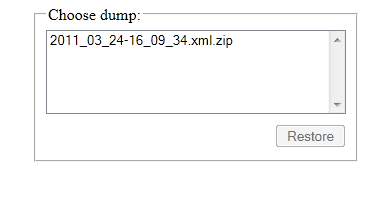You may want to backup your knowledge base from time to time or on a regular basis. Also you simply must backup before updating KMP to a new version, because otherwise you could lose all your data if something goes wrong.
We recommend to make backups on the file and database level rather than backing up from KMP user interface.
First of all, remember that KMP stores some data (most of it) in its database and some data (attachments and images) as files. This means that, to make a full backup which you could use to recover your knowledge base at any moment, you need to backup all KMP files and KMP database.
If your server support snapshots, that would be a great way to backup your knowledge base. Just make sure that snapshot includes files and database backup.
Backup
Backing Up The Database
You can use MSSQL server default backup method.
Alternatively, you can backup the database from KMP user interface at Administration > Database Backup.
Backing Up The Files
There is nothing sophisticated about backing up KMP files - simply copy ALL KMP files to a secure location.
Restore
Restoring The Database
If you backed it up using MSSQL tools, you can restore it using MSSQL tools as well.
If you backed it up via KMP user interface, follow these steps:
- Drop all tables from the KMP database (i.e. delete all tables to empty the database).
- Upload the database from backup. This can be done with the help of restore.php script, which is attached to the article.
To use this script, upload it to the main KMP directory and open it in your browser
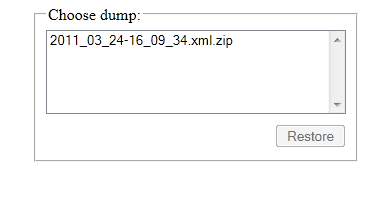
Then select the latest dump from the list and click "Restore".
It may take up to an hour depending on the size of your database.
If any error occurs, send us the log file: /admin/tmp/restore.log
Restoring The Files
There are two required steps:
- Delete all files of current KMP instance.
- Copy files through from the back-up.