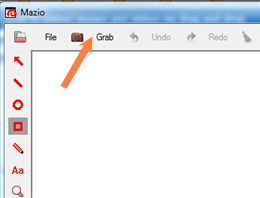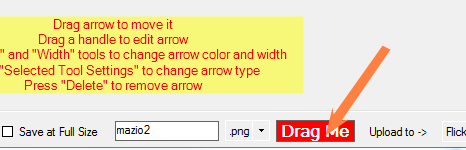| |
| |
How to insert screenshots
| Author: Edward Hardin Reference Number: AA-00598 Views: 11218 Last Updated: 11/07/2017 05:07 PM |
0 Rating/ Voters
|
     |
This article explains how to create and upload screenshots to KMP with the help of Mazio (third-party screenshot capturing tool). You may also watch videos showing how to drag'n'drop images from your PC prior to try to upload screenshots. Please note that this method is currently supported in such modern browsers as Firefox and Chrome. Mazio InstallationFirst of all, you need to download Mazio. You would need the v1.2.1 version of Mazio, e.g.: "mazio-setup-1.2.1.exe". Install it and run. Using Mazio to Create and Upload Screenshots - Click "Grab" in Mazio.
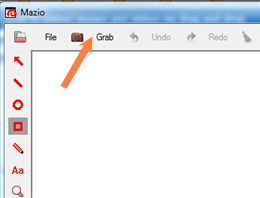 - Select part of your screen you want to make a snapshot of:
- Press and Drag to grab region.
- Or click to grab window.
- Move keyboard cursor to the place of your article where you want to insert the image.
- Change the file name if necessary and drag the red "Drag Me" rectangle from Mazio to any place within your article.
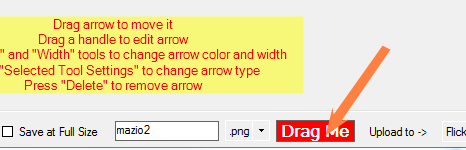 - Do not forget to change the file name (it is shown to the left of the Drag Me button) before inserting another screenshot to the same article. Otherwise the old screenshot will be overwritten.
Custom Fields
| This article applies to the following versions of Knowledgebase Manager Pro: | 6.0.3,6.1.*, 6.2, 6.2.2 |
|
| |
|