Groups
Create users with custom permissions to help you with knowledge base management
The primary purpose of user groups is to simplify control of knowledge base access. Each group aggregates specific user rights and user assigned to this group inhabits its access permissions.
Users with different rights help you to organize your knowledge base. For example, you can create group ‘Moderators’ members of which are able to approve or decline comments, delete them and add ‘Taboo Words’ to the list. They may help you to work with feedback.
User management in Knowledgebase Manager Pro is based on Group access permissions. When you create a user you need to assign him to one or more groups in order to define his role in the system. If user is a member of several groups at the same time, his permissions are the sum of those groups’ permissions.
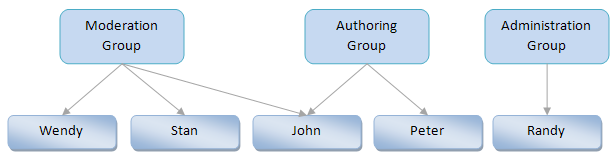
Knowledgebase Manager Pro supports not only staff accounts, but client accounts as well. This enables you to create accounts for admins, authors, editors, moderators, designers, and for readers too. It is a handy way to give access for your customers or partners to different parts of the knowledge base depending on what products or services they have purchased from you. That’s also a great way to sell knowledge.
Knowledgebase Manager Pro supports a huge amount of user and group permissions for staff users.
- Create/Edit Articles
- Review Articles
- Delete Articles
- Category Management
- Create/Edit Terms
- Delete Terms
- Create/Edit Black Words
- Delete Black Words
- Validate Comments
- Create/Edit Comments
- Delete Comments
- Answer to Comments
- Moderate Ratings
- Manage Subscribers
- Create/Edit Publication Profiles
- Delete/On/Off Publication Profiles
- Ratings Change Permissions
- User Management
- Group Management
- Settings Permissions
- Export E-mails
- Create Database Backups
- Delete Database Backups
- Data Recovery
- Application Languages
- And others…
Thanks to simple and intuitive interface, it is easy to create a group with custom permissions in several clicks.
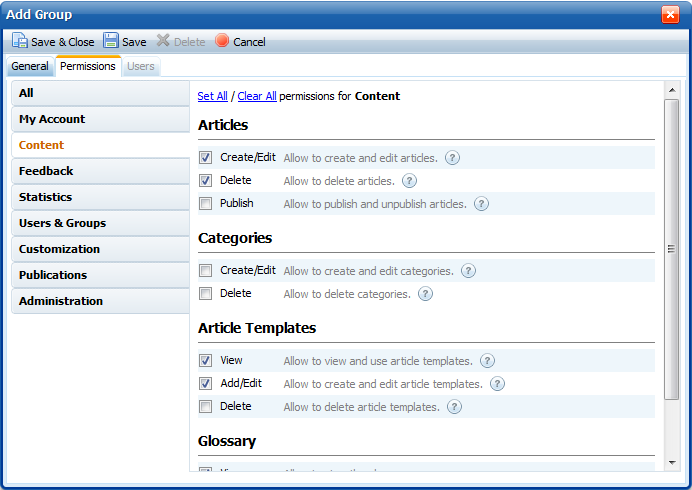
Client users have lesser number of permissions.

You can view and edit the tree of categories to which user group has access when you edit its permissions.

Using these permissions you can fine-tune your multiple user system in Knowledgebase Manager Pro. Do not get confused with a lot of options. They are arranged in a very straight forward way. You can quickly create a basic user account with read-only permissions, or a moderator account for comments moderation, answering and subscription management, or even an another admin account with full permissions.
You can quick-switch between Staff and Client group lists.
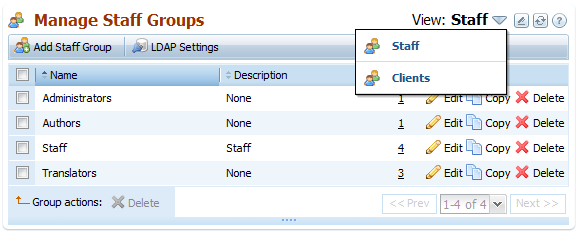
User tab shows users assigned to current group, with ability to add and remove them. It is easy to maintain knowledge base with large number of users using this ability. It is possible to search for a user by his account information and filter out the user list. Autocompleter helps to pick up a user in seconds. You can also create a new user right here and it will be automatically assigned to the group.
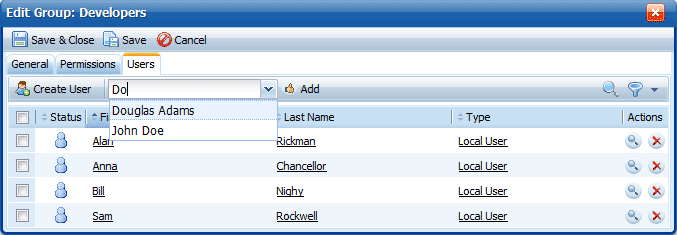
When you edit an article or a category you can also set which groups can access it.
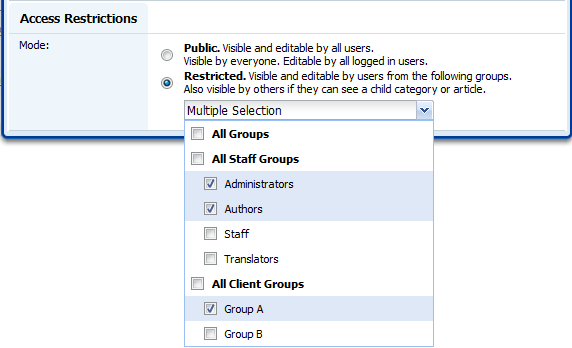
There is a column in the articles grid that shows the access status for each article. You can get a quick overview of what articles are publicly accessible and what are restricted for certain groups.
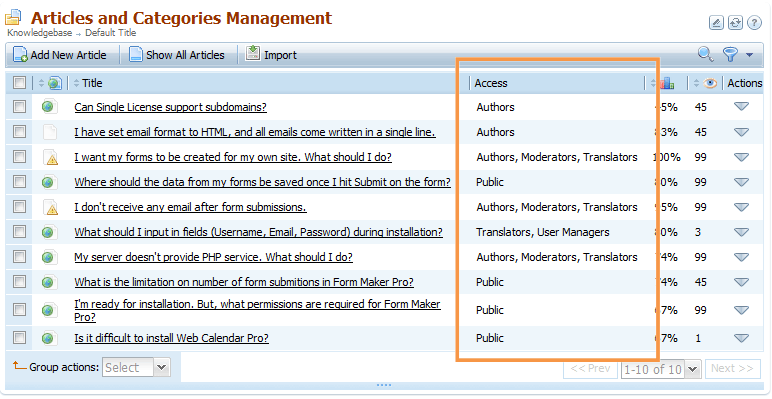
« Previous: Flexible Access Schemes Next: Multiple Users »





