Create Articles Anywhere
Share knowledge using powerful article editor
Knowledgebase Manager Pro has rich-text editor that provides you with flexible article authoring. Each article can be easily created within the application.
Article view and edit windows have a “Maximize” button on their headers. It works exactly like its analogue in every application window header. Use it to edit an article in full screen mode in order to maximize the space available for working with the article.
Have lots of documents? Don’t copy-paste. Upload them!
KnowledgeBase Manager Pro is able to search within your documents. You just need to upload them to the knowledge base, and then you can search them like you search articles. You don’t need to copy-paste your documents to articles, simply attach them to your knowledge base.
It doesn’t mean though that documents necessarily have to be attached or imported. All documents can be created right here right now with built-in rich-text editor, that has a lot of text, font, tables, and media content formatting options, thus enabling you to create articles and documents of any level of complexity.

Properties of each cell, row, and the whole table are being set via dialog windows thus empowering you with the full control over tables look and feel.

You can create lots of article templates for further insertion to articles. This helps you to create articles with similar structure, insert pre-formatted blocks, recurring paragraphs, graphics, logos, footers, headers, etc.
Article import from CSV and XLS files is also supported. You should tell the Importing Wizard which columns should be used as article titles, content, creation time etc. and it will do all the rest of the work automatically.
Advanced article settings page allows setting a wide variety of options:
- Article author – by default it is you, but you may select any registered user from the list as an author
- Article creation date – is set to current day by default, but can be changed
- Article rating – you can set higher article rating if necessary
- Number of views – you can set number of views higher than default to promote article right after publishing, for example
- Publication and expiration dates – by default topic is published immediately and does not have expiration date, but these fields are also changeable
- Metadata – meta keywords and meta description
- Group Restrictions – article may be accessible by any user, or only by users from selected group
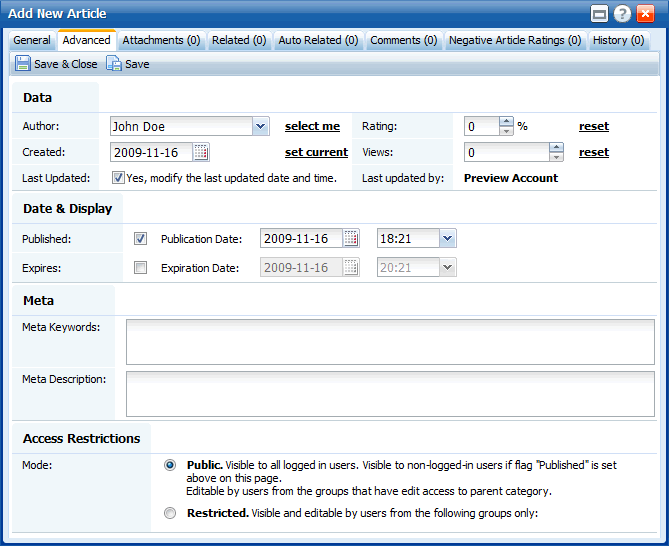
Additional capabilities to enhance your articles:
- Attachments surely can help make your articles more informative, provide additional content or relative files.
- Custom Fields are user-defined variables that can be assigned to articles. Custom fields can be searched and provide additional depth and filter options to articles in your corporate knowledge base.
- Related Articles feature helps you keep your knowledgebase well organized and serve as sorting procedure that can help find articles that rely on each other.
- With Auto Related Articles feature Knowledgebase Manager Pro analyzes your knowledge base and suggests related articles automatically.
- With Article History feature you can track article changes, compare article versions and roll back to previous version if necessary.
- Your knowledgebase visitors can leave Comments as a feedback.
Meta elements provide information about a given webpage, most often to help search engines categorize them correctly. They are inserted into the HTML document, but are often not directly visible to a user visiting the site. These elements are significant part of SEO (Search Engine Optimization).
Article can belong to several categories at the same time. This means that categories work pretty much like tags than like folders, helping your visitors to find necessary article quickly by browsing categories on similar topics.
Custom Styles feature helps you to create unique design for your knowledgebase.
Use one of the publication profiles to publish knowledgebase content: Knowledgebase, An Article, Category, and Auto Related Widget.
« Previous: LDAP Integration and Authorization Next: Category Management »




